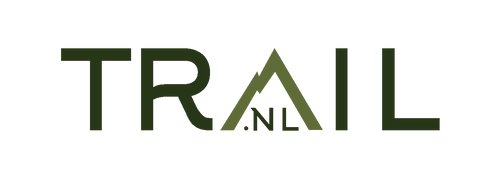If you've found a great trail running trail on our page, you'll naturally want to transfer it to your Fenix or Forerunner as quickly as possible. But how exactly do you transfer a GPX file to your Garmin sports watch?
Sometimes you find a nice event on our calendar and you will receive the route as a GPX. Then you can use this manual to download it directly to your watch to make.

Put GPX file on Garmin from your smartphone
To send a GPX file directly from your smartphone to your Garmin sports watch, you can use the Garmin Connect app. Here are the steps:
Remark: Make sure you have both the Garmin Connect app and the Garmin Connect Mobile app installed on your smartphone and that you are logged in to your Garmin account.
Steps
Open the Garmin Connect app on your smartphone. So make sure you're logged into your Garmin account.
Connect your Garmin sports watch to your smartphone. Therefore, make sure your Garmin sports watch is paired with your smartphone via Bluetooth. If it isn't, follow the instructions to establish the connection.
Find the GPX file on your smartphone: Go to the location where the GPX file is saved on your smartphone. If you downloaded the file or received it via email, find it in the relevant app or folder.
Share the GPX file with Garmin Connect: Tap the GPX file to open it. Look for a share option in the menu or app that lets you share the file. On most smartphones, you can do this by tapping the share icon (usually an icon with an up arrow or a share option in the context menu).
Select Garmin Connect as a sharing option: When you see sharing options, find Garmin Connect in the list of available apps to share with. Select Garmin Connect.
Follow the instructions to transfer the GPX file. Garmin Connect will ask you to enter some details, such as the activity type and activity name. Enter this information and confirm the GPX file upload.
Sync your Garmin sports watch. After uploading the GPX file, Garmin Connect will automatically sync with your Garmin sports watch via Bluetooth. This may take a few minutes, depending on the file size.
Check your Garmin sports watch. Once the sync is complete, go to your Garmin sports watch to check that the GPX file has been transferred correctly. It should now be available for use during your workouts.
Conclusion
With these steps you can Putting a GPX file on Garmin using the Garmin Connect app. Please note that available features and options may vary depending on your Garmin sports watch model and the associated apps.
Vanaf je computer
Om een GPX-bestand op je Garmin sporthorloge te zetten, volg je deze stappen:
-
Sluit je Garmin sporthorloge aan op je computer: Gebruik de meegeleverde USB-kabel om je Garmin sporthorloge aan te sluiten op een vrije USB-poort op je computer.
-
Zoek het GPX-bestand Zorg ervoor dat je het GPX-bestand dat je wilt overbrengen, op je computer hebt opgeslagen.
-
Open Garmin Connect Als je Garmin Connect nog niet hebt geïnstalleerd, moet je dit eerst downloaden en installeren op je computer.
-
Log in op Garmin Connect. Open Garmin Connect en log in op je Garmin-account. Als je nog geen account hebt, maak er dan een aan.
-
Selecteer "Training" of "Workouts". In Garmin Connect, find and select the section for "Training" or "Workouts," depending on your sports watch and the available options.
-
Select "Schedule Training" or "Create Workouts". Within the "Training" or "Workouts" section, select "Schedule Training" or "Create Workouts," depending on the available features.
-
Import the GPX file. There should be an option to create or import a new training plan or workout. Select the option to import a workout or training plan and select the GPX file you want to transfer to your sports watch.
-
Synchronize your Garmin sports watch. After importing the GPX file, sync your Garmin sports watch with Garmin Connect. This can be done via the Garmin Express software (for some older models) or wirelessly if your watch has built-in Wi-Fi or Bluetooth functionality.
-
Check your Garmin sports watch. Once the sync is complete, check your sports watch to see if the GPX file has been transferred correctly. It should now be available for use during your workouts.
Conclusion
You should now be able to view the GPX file on your Garmin sports watch To be used for navigation during your training sessions or races. Please note that the specific steps and available features may vary.
This depends on the model of your Garmin sports watch and the associated software.Please refer to your watch manual or the support information on the Garmin website for detailed instructions specific to your model.
Garmin or Coros?
We do not sell Garmin in our store, but Coros.
When it comes to sports watches for trail runners and outdoor enthusiasts, both Garmin and Coros are popular choices. Both brands offer high-end features, but Coros wins in several key areas.
Garmin is known for its versatile watches and extensive mapping capabilities. Models like the Garmin Fenix and Forerunner series offer precise GPS navigation and comprehensive fitness and health monitoring. Garmin watches also have access to a wide range of apps through the Garmin Connect IQ Store, allowing you to personalize your watch and expand it with additional features.
Coros, on the other hand, has quickly gained ground by focusing on performance and ease of use. Watches like the Coros Apex and Vertix series are known for their exceptional battery life, essential for ultra-trail runners and long adventures. Coros also offers accurate GPS tracking and elevation, and the watches are lighter and often more comfortable to wear during long runs. Moreover, Coros's interface is more intuitive, making settings and analytics easier to access.
While Garmin offers a wider range of features, Coros proves to be the better choice for athletes who prioritize battery life, simplicity, and performance-focused design. With Coros, you get a reliable and durable watch that supports you on all your adventures, without unnecessary distractions.