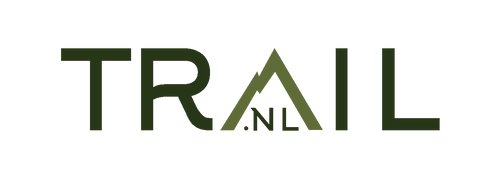On our trail running page you can find many GPX files for your Coros or other watch, so you can enjoy running a trail yourself, even if there is no event. But how do you put this on your Coros sports watch?
Put GPX Route on your Coros sports watch
To send a GPX file directly from your smartphone to your Coros sports watch, you can use the Coros app. Here are the steps to do this:
Note: Make sure you have both the Coros app and the Coros sports watch app installed on your smartphone and that you are logged in to your Coros account.
Steps
-
Open the Coros app on your smartphone: Make sure you are logged in to your Coros account.
-
Connect your Coros sports watch to your smartphone: Make sure your Coros sports watch is linked to your smartphone via Bluetooth. If it is not linked, follow the instructions to establish the link.
-
Locate the GPX file on your smartphone: Go to the location where the GPX file is stored on your smartphone. If you downloaded the file or received it via email, look for it in the relevant app or folder.
-
Share the GPX file with the Coros app: Tap the GPX file to open it. Look for a sharing option in the menu or app that allows you to share the file. In most smartphones, you can do this by tapping the share icon (usually an icon with an up arrow or a share option in the context menu).
-
Choose Coros as your sharing option: When you see sharing options, look for Coros in the list of available apps to share with. Select Coros.
-
Follow the instructions to transfer the GPX file: Coros will ask you to fill in some details, such as the name of the activity and the recording date. Fill in this information and confirm the GPX file upload.
-
Sync your Coros sports watch: After you upload the GPX file, the Coros app will automatically sync with your Coros sports watch via Bluetooth. This may take several minutes depending on the file size.
-
Check your Coros sports watch: Once the sync is complete, go to your Coros sports watch to check if the GPX file has been transferred correctly. It should now be available to use during your workouts.
Conclusion
These are the steps to send a GPX file from your smartphone to your Coros sports watch using the Coros app. Please note that available features and options may vary. This depends on the model of your Coros sports watch and the associated apps.