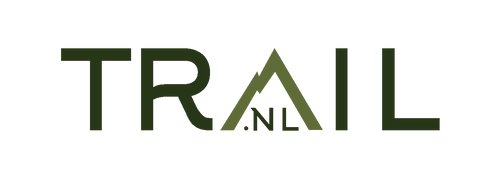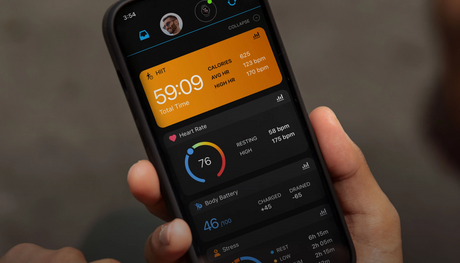If you have found a nice trail running trail on our page, you will of course want to put it on your Fenix or Forerunner as soon as possible. But how exactly do you put a GPX file on your Garmin sports watch?
Put GPX route on your Garmin from your smartphone
To send a GPX file directly from your smartphone to your Garmin sports watch, you can use the Garmin Connect app. Here are the steps to do this:
Note: Make sure you have both the Garmin Connect app and the Garmin Connect Mobile app installed on your smartphone and that you are signed in to your Garmin account.
Steps
-
Open the Garmin Connect app on your smartphone. So make sure you are logged in to your Garmin account.
-
Connect your Garmin sports watch to your smartphone. Therefore, make sure that your Garmin sports watch is linked to your smartphone via Bluetooth. If it is not paired, follow the instructions to pair it.
-
Locate the GPX file on your smartphone: Go to the location where the GPX file is stored on your smartphone. If you downloaded the file or received it via email, look for it in the relevant app or folder.
-
Share the GPX file with Garmin Connect: Tap the GPX file to open it. Look for a sharing option in the menu or app that allows you to share the file. In most smartphones, you can do this by tapping the share icon (usually an icon with an up arrow or a share option in the context menu).
-
Choose Garmin Connect as your sharing option: When you see sharing options, look for Garmin Connect in the list of available apps to share with. Select Garmin Connect.
-
Follow the instructions to transfer the GPX file. Garmin Connect will ask you to fill in some details, such as the name of the activity type and the name of the activity. Fill in this information and confirm the GPX file upload.
-
Sync your Garmin sports watch. After you upload the GPX file, Garmin Connect will automatically sync with your Garmin sports watch via Bluetooth. This may take several minutes depending on the file size.
-
Check your Garmin sports watch. Once the sync is complete, go to your Garmin sports watch to check if the GPX file has been transferred correctly. It should now be available to use during your workouts.
Conclusion
These are the steps to send a GPX file from your smartphone to your Garmin sports watch using the Garmin Connect app. Please note that available features and options may vary depending on the model of your Garmin sports watch and its associated apps.
From your computer
To put a GPX file on your Garmin sports watch, follow these steps:
-
Connect your Garmin sports watch to your computer: Use the included USB cable to connect your Garmin sports watch to a free USB port on your computer.
-
Locate the GPX file Make sure you have the GPX file you want to transfer saved to your computer.
-
Open Garmin Connect If you don't already have Garmin Connect installed, you'll need to download and install it on your computer first.
-
Sign in to Garmin Connect. Open Garmin Connect and log in to your Garmin account. If you don't have an account yet, create one.
-
Select "Training" or "Workouts". In Garmin Connect, find and select the section for “Training” or “Workouts,” depending on your watch and the options available.
-
Choose “Schedule Workout” or “Create Workouts”. Within the “Training” or “Workouts” section, choose “Schedule Training” or “Create Workouts” depending on the features available.
-
Import the GPX file. There should be an option to create or import a new training plan or workout. Choose the option to import a workout or training plan and select the GPX file you want to put on your sports watch.
-
Sync your Garmin sports watch. After you import the GPX file, sync your Garmin sports watch with Garmin Connect. This can be done via the Garmin Express software (for some older models) or wirelessly if your watch has built-in WiFi or Bluetooth functionality.
-
Check your Garmin sports watch. Once the sync is complete, check your sports watch to see if the GPX file has been transferred correctly. It should now be available to use during your workouts.
Conclusion
Now you should be able to use the GPX file on your Garmin sports watch for navigation during your training or competitions. Please note that the specific steps and available features may vary.
This depends on the model of your Garmin sports watch and the associated software. Refer to your watch manual or the support information on the Garmin website for detailed instructions specific to your model.